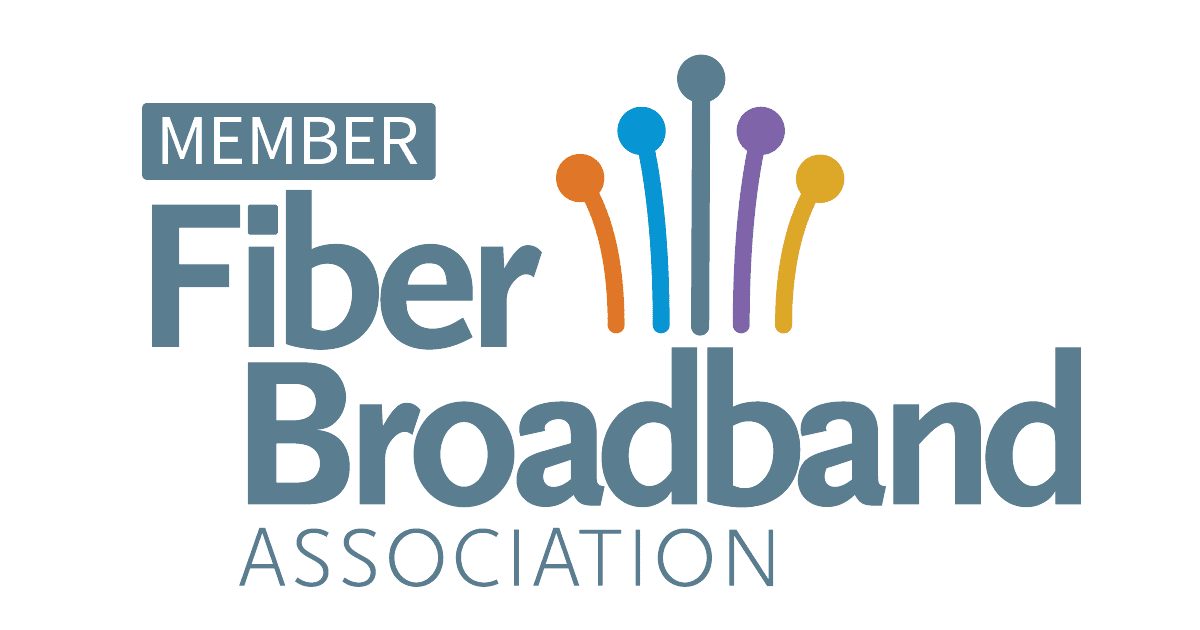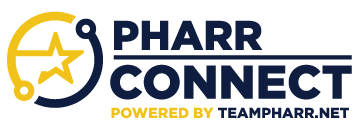How to Pay Your TeamPharr.Net Bill
Quick and Easy
You can pay your TeamPharr.Net bill online, by phone, or in person at Pharr City Hall
To pay your bill using your online account, follow the below instructions:
How to Pay & Set Up Autopay for your Internet Bill:
Please note that subscribers currently using any form of automatic payment must sign up again using our new system. We understand this is an inconvenience, but we did not transfer your financial information to our new system to keep your information safe and secure.
Steps to Set Up Autopay:
- Log in to the Pharr Connect Portal using your email and password at mypharrconnect.camvio.cloud/login.
- Select the “Gear Icon” next to AutoPay in the portal.
- Use the toggle to “Enable AutoPay.”
- Choose your payment method – Either “Debit/Credit Card” or “New Checking/Saving Account.”
If you select “Debit/Credit Card,” you must make a payment and enter your card information before AutoPay becomes available. - Make a payment using your chosen payment method, then click “Enable AutoPay.”
- Confirmation message: You will see a message saying, “AutoPay is now active!”
- When you return to your home screen, you should see a message confirming “AutoPay is enabled,” along with the date for your future payments.
How to Register for our New Subscriber Portal
Thank you for choosing PharrConnect. You should have received an email from [email protected] with a link to register in our new portal. The instructions below provide a step-by-step guide for the registration process.
- Click on the “Register Now” button in the email from [email protected].
If you did not receive an email, you can visit https://mypharrconnect.camvio.cloud/login and click “Register Now.” You will be asked to provide your PharrConnect account number and the email address associated with your account. - You will be directed to our new portal and prompted to create a password.
(Note: The password must be at least 8 characters and include uppercase and lowercase letters, a number, and a special character. Do not use the “#” or the “-” characters in your password.) - You will receive an email confirming your registration on our new portal. You can now access the PharrConnect payment portal by clicking “My Account.”
If you have any questions or need additional support, please contact the TeamPharr.Net Customer Service team at (956) 402-2000 , and a specialist will be more than happy to help you out!
Quick Pay (one-time payment)
The Quick Pay option will allow you to make a one-time payment for your selected account.
Link: Quick Pay Portal
Pay by Phone
You can make your TeamPharr.Net payment by phone at anytime using our automated payment system
(956) 402-2040.
Pay in Person
For those who prefer a face-to-face interaction, we offer convenient in-person payment options at two locations. You can visit our friendly staff in person at Pharr City Hall or DRC.
Here's what you need to know:
- Location: Pharr City Hall, 118 S Cage Blvd, Pharr, TX 78577
- Location: Development and Research Center, 850 W Dicker Rd, Pharr, TX 78577
- Hours: Business hours are Monday-Friday from 7:00 am to 6:00 pm, Saturdays from 8:00 am to 1:00 pm. (956) 402-4151
- What to bring: Be sure to bring your TeamPharr.Net account number and your most recent bill for reference.
We accept various payment methods in person, including:
- Cash
- Check
- Debit card
- Credit card
CUSTOMER SERVICE